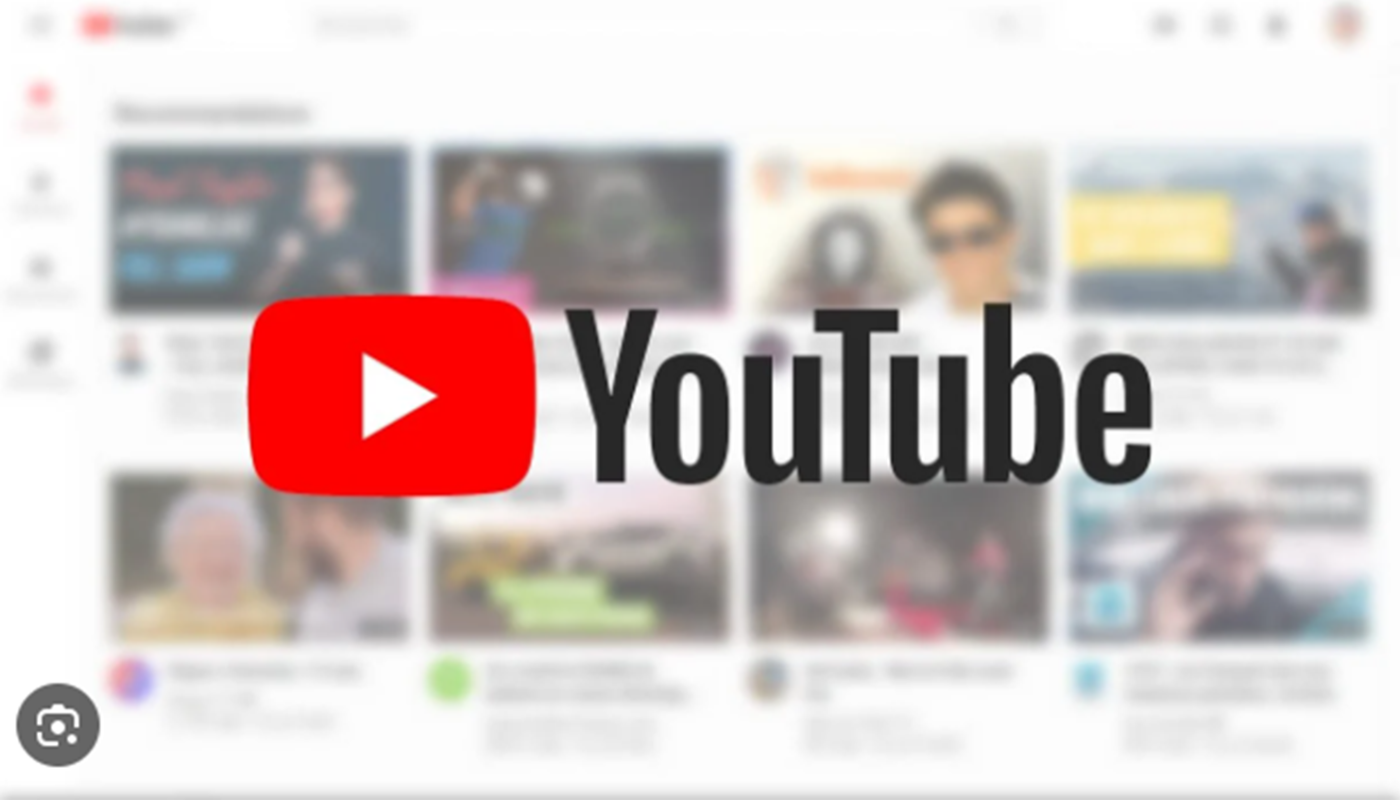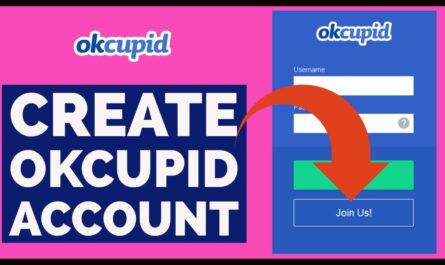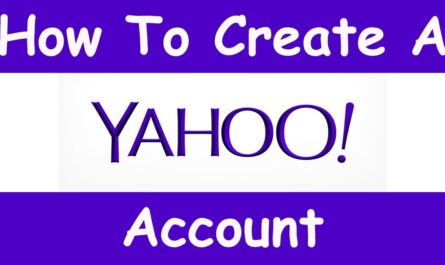Today, we shall be teaching you guys how to create and manage YouTube Channel, so as to market your goods and service to over 1.8 billion people in the world today at any point in time at the comfort of your home or office.
YouTube Channel is an official video channel for spotlighting videos and events on YouTube. As a channel owner, you can add videos, links, and info about yourself or your channel for visitors to explore.
Meanwhile, below are the steps and procedures on how to create and manage a YouTube Channel on your mobile and PC to grow your brand and make money online.
Steps to Create a YouTube Channel
1. Create a Google account or better still log in your account is you already have one.
2. Visit YouTube official home page @ youtube.com
3. Navigate your mouse to the right side of the page.
4. Click on CREATE a CHANNEL button.
5. Choose the type of channel you want to create. A personal channel or a brand channel.
6. And click on the CREATE button to move over to the next stage.
8. Upload a profile picture that you would love to be on your Youtube Channel.
9. Give your viewers a brief description of your channel at the box provided below.
10. Add links to your sites or social media platforms like Facebook, Twitter, Instagram, and a lot more.
11. Click on ‘SAVE AND CONTINUE’ button.
12. Now, it’s time to verify your YouTube Channel channel. So, go up again to your profile picture icon and tap on it.
NOTE: Your account verification is to unlock different features for your channel to do well.
13. Go down to settings in the drop-down. And click on it.
14. Next, click on Status and Features.
15. All the things you see on this page are the features you are going to unlock for your channel. So, we begin by verifying your account.
16. Click on ‘Verify’. This is at the top left of the page.
17. Here, select your country and choose how you would like YouTube to deliver the verification code to you.
- Either via a Text message or an automated voice call message.
- Enter your phone number. If you choose to receive it via the Text me the verification code option.
18. Enter your verification code in the field space.
19. Now your account has been verified. Click continue.
20. Finally, your account is ready of use.
How to Use YouTube’s Video Editor
YouTube’s video editor is an extremely basic editing tool, but it can still let you trim clips out of any part of your video, so read on to learn how to chop up your videos right in the video platform.
1. Sign in to YouTube Studio.
2. From the left menu, select Videos.
3. Click the title or thumbnail of the video you’d like to edit.
4. From the left menu, select Editor.
Trim the start or end of your video
1. Select Trim. A blue box will appear in the editor.
2. Click and drag the sides of the blue box. Stop when the box is covering the portion of the video that you’d like to keep. Anything not in the box will be removed from the video.
3. To check your edits, select Play.
4. Click Save.
Take out a section of your video
1. Select Trim. A blue box will appear in the editor.
2. Click in the blue box at the beginning of the section you’d like to remove.
3. Select Split.
4. Click the white bar that appears, and drag it to the end of the section you’d like to remove.
5. To check your edits, select Play.
6. Select Save.
How To Grow Your YouTube Channel on Facebook
Here are the tips on how to grow your YouTube subscribes with your Facebook account.
1. Create a Facebook page for your YouTube channel.
2. Share your YouTube videos to your fan page.
3. Join some large YouTube community channel groups on FB and post your video link daily in groups.
4. You can also share your videos with your friends & family members to gain subs and views.
5. Use Facebook ads to promote your content and grow your channel.
“Meanwhile, Let’s Know If This Post Was Helpful By Sharing Your Opinion On, Using The Comments Box Below And Also Remember To Share The Post On Your Various Social Media Platforms”
All Rights Reserved, No Part Of This Publication And Other Digital Contents On This Website May Be Reproduced, Stored In A Retrieved System, Or Transmitted In An Form, By Means Of Photocopy Or Otherwise Without The Consent Of 9jatiktok.com.